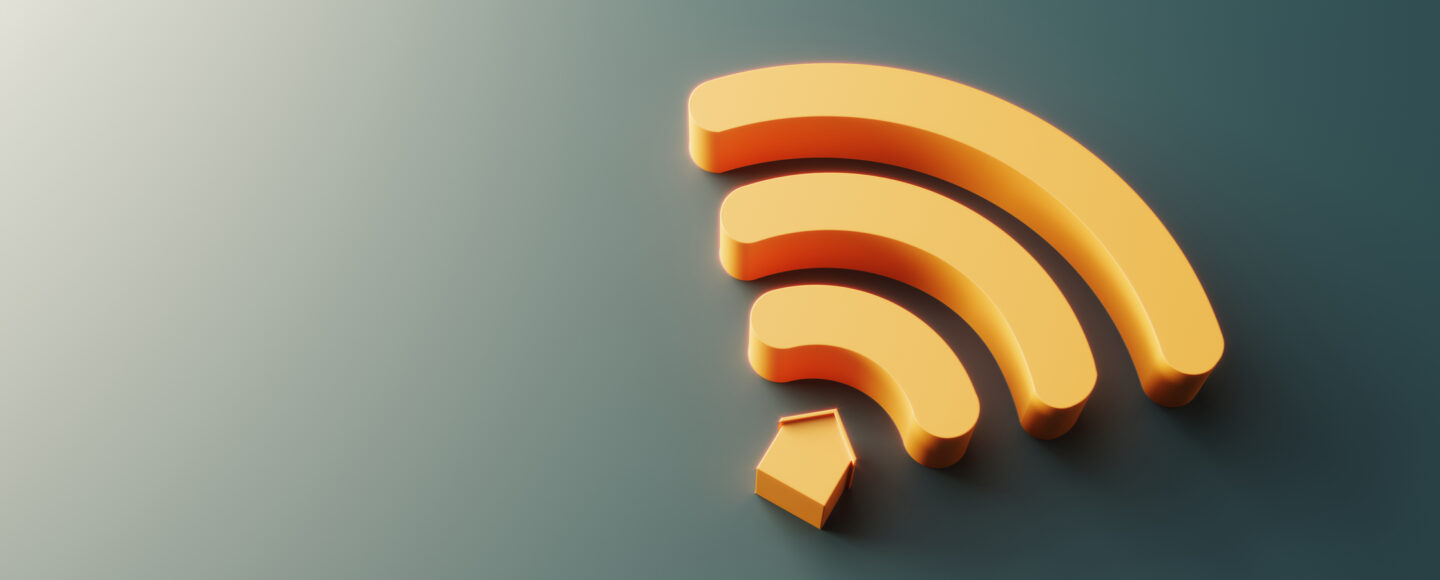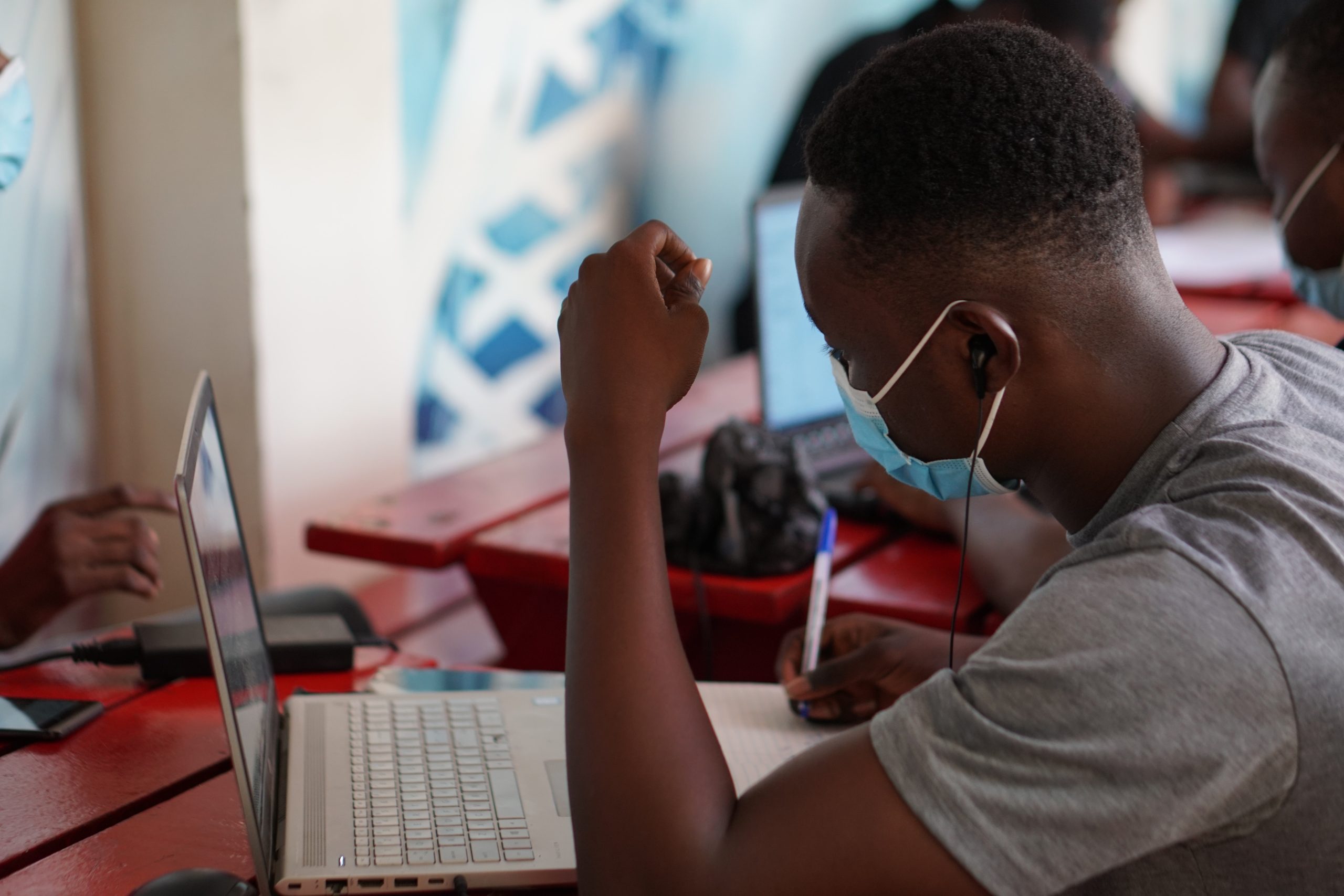Connecting to the Kwame Nkrumah University of Science and Technology (KNUST) Wifi network is a crucial step for students and faculty to access online resources, conduct research, and stay connected within the academic community. In this guide, we’ll walk you through the steps to configure KNUST Wifi for both iPhone and Android devices, ensuring a seamless and secure connection.
How to configure KNUST Wifi for iPhone and Android Phones
For iPhone Users
Step 1: Open Settings
Begin by unlocking your iPhone and navigating to the “Settings” app on your home screen. This is represented by a gear icon and is usually located on the first page of your apps.
BUY KNUST ADMISSION FORMS ONLINE
Step 2: Select Wi-Fi
Within the Settings menu, tap on “Wi-Fi.” This will take you to a screen where you can view available wireless networks.
Step 3: Choose KNUST Wifi Network
Look for the network labeled “KNUST” from the list of available networks. Tap on it to initiate the connection process.

Step 4: Enter Username and Password
You will be prompted to enter your KNUST username and password. These are the same credentials you use for other university services. Once entered, tap “Join” or “Connect” to proceed.
Please check What you need to know: KNUST AIM App for Android & iPhone
Step 5: Accept Certificate (if prompted)
Depending on your device’s security settings, you may be asked to accept a security certificate. This is a standard step to ensure a secure connection. Tap “Accept” or “Trust” to continue.
Step 6: Connected!
You should now be successfully connected to the KNUST Wifi network. Your Android device will display the Wi-Fi symbol in the status bar.
Tips for Maintaining a Stable Connection
Ensure Correct Credentials: Double-check your username and password to avoid authentication issues.
Regularly Update Password: If you change your university password, make sure to update it on your device to maintain access.
Stay in Range: Ensure you are within the range of the KNUST Wifi network for a stable connection.
Contact Support for Issues: If you encounter persistent connection problems, reach out to the university’s IT support for assistance.
Conclusion
By following these steps, you’ll be able to configure KNUST Wifi on both iPhone and Android devices, allowing you to fully utilize the university’s online resources and stay connected within the academic community. Enjoy a seamless and secure wireless experience at KNUST!